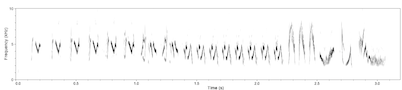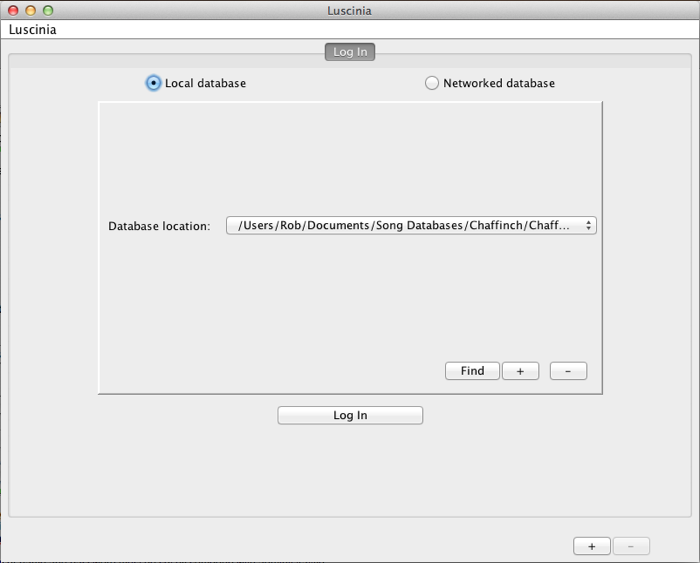
The log-in window appears when you start Luscinia. It allows you to log-in to a specific database, and serves as a starting point for carrying out tasks using Luscinia.
The two buttons “Local database”, and “Networked database” allow you to use databases stored locally on your hard disk (using the H2 engine) on another computer over the network (using the MySQL engine).
The Log In button logs you in to a particular database, at which point the Database Window replaces the Log-In Window.
The + and - buttons in the lower right corner of the window allow you to add extra Log-In Windows , which can be selected using the tab at the top of the window. Use these buttons if you wish to log in to more than one database at a time.
The details for how to log in to a particular database (or how to create a new database) vary according to whether you are using a Local or a Networked database.
Local database
With this option, all that is necessary to connect to a database is to choose the location of the database on your file system. “Database location:” lists the databases to which Luscinia already has the location.
Find allows you to select an H2 Luscinia database on your hard disk (you may use this option, for example, if you have copied a database from one computer to another and wish to access it on the second computer). When you click it, a file chooser appears. Local databases are stored within folders/directories bearing the name of the database. In the File chooser, navigate to the folder containing your database, open the folder, select one of the files within it, and click “ok”.
+ allows you to create a new database. When you click it, a file chooser appears. Use it to navigate to the location on your hard disk where you wish to create the database. Then enter a name for the database, and click ok.
- allows you to delete a database from the list that Luscinia has established. First select a database from the Database location list. Then click -. This button does not delete the database from your file system, only the link to it from Luscinia. You can safely delete the database folder from your file system as you would any other folder (i.e. there are no components of the database stored outside this folder).
Networked database
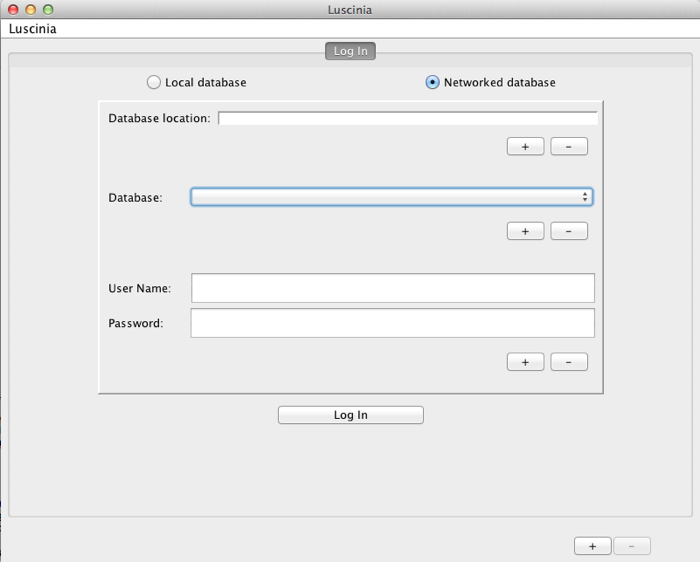
Database location lists internet sites at which databases are to be found. Use the associated + and - buttons to add or remove locations from the list. The default entry for database locations is “localhost”, which means the computer on which Luscinia is now running. Otherwise, database locations are in the form of IP addresses.
Database: Once a database location is selected, Luscinia will attempt to contact a MySQL server at that location, and list the Luscinia databases available. These will then appear on the drop-down list under “database locations”. (Because this list has to be filled after contacting the database server, there may be a delay before this list appears over slower internet connections).
User name and Password. Your user name and password must be set by someone with administrative privileges over the database server. An administrator may add (or remove) privileges to this database for a user by using the associated + (and - ) buttons. Normal rules for picking hard to guess passwords should apply.