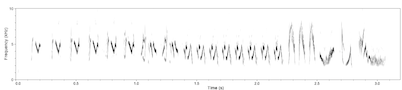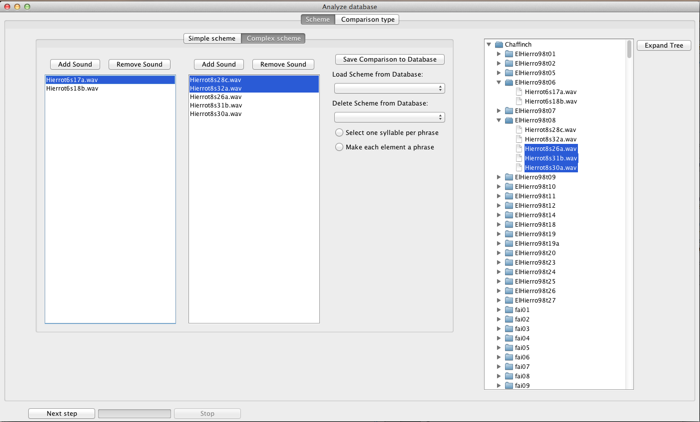
A complex comparison scheme.
When you first select Analysis from the Database window the window above appears. Its purpose is to allow you to select the sounds you wish to analyze.
On the right-hand side of the window is a panel containing a view of the database you are logged-in to. This is very much the same as the view found in the Database window: it displays individuals, and hierarchically arranged under them, the sounds that have been recorded form them. You can expand and collapse the tree using the Expand Tree button to the right of the panel. Analyses are started by selecting sounds from this view.
On the left-hand side of the window is a different panel, initially containing an empty list. This is a view of Luscinia's "comparison schemes". To view complex comparison schemes, click the Complex Schemes tab at the top of the panel.
A "complex scheme" on the other hand is represented by two lists. Using complex schemes, you can enter far more complex rules about which sounds are to be compared with each other. Briefly, each item in the left-hand list is associated with one or more item in the right-hand list. These associations determine which sounds are to be compared.
Items are added to a scheme by first selecting them from the database, and then clicking the "Add sound" button in the scheme panel.
A complex scheme can be built up with considerable flexibility. The following example gives you an introduction to it's capabilities:
Say you wish to compare the songs of a group of tutees with a group of tutors.
1) select the song of the first tutor from the database, and add it to the left-hand list of the scheme.
2) highlight this song in the left-hand panel of the comparison scheme. This is important for the next step!
3) select the song of the tutees of the first tutor in the database, and add it to the right-hand panel of the comparison scheme. Doing this will associate it with whichever sounds were highlighted in the left-hand panel at the time.
4) Repeat this process for the remaining tutor-tutee pairs.
In this example, there may be only a one-to-one association between sounds in the left-hand panel and those in the right-hand panel. However, it is possible to have one sound in the right-hand panel associated with multiple sounds in the left-hand panel and vice versa. You can check on the associations in the scheme by clicking on the sounds in the two lists; associated sounds in the other list should also appear.