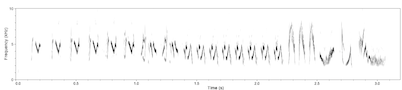“Controls” contains general functions to playback the sound, export the sound, and choose the display mode of the spectrogram.
Save to database saves the measurements that you have made of this sound, together with spectrogram settings to the database. Note that each time you choose this option, Luscinia first removes all previous entries for this sound in the database.
Save sound allows you to export the sound as a .wav file to your hard disk.
Save image allows you to save the main spectrogram as an image file (.png or .jpg).
The next column contains self-explanatory controls for playing back the sound from within Luscinia, Play syllable allows you to playback individual syllables (a syllable is a marked length of time in the signal, see below).
Playback speed sets the playback speed of the sound. (As of this version of Luscinia, sounds with a sample rate >96kHz can not be played back at full speed).
The Display mode button determines what type of representation of the sound is displayed in the main window. The button cycles through the three options: "spectrogram", "amplitude", and "pitch" (see Spectrogram window for more details).
The Display Mode influences how measurements are taken. Measurements are taken from the spectrogram only, even if you select either of the other two display modes. Therefore, Luscinia employs the "all" brush size only while in amplitude or pitch mode.
Guide panel max. freq. sets the maximum frequency of the spectrogram in the navigation panel at the base of the spectrogram window.